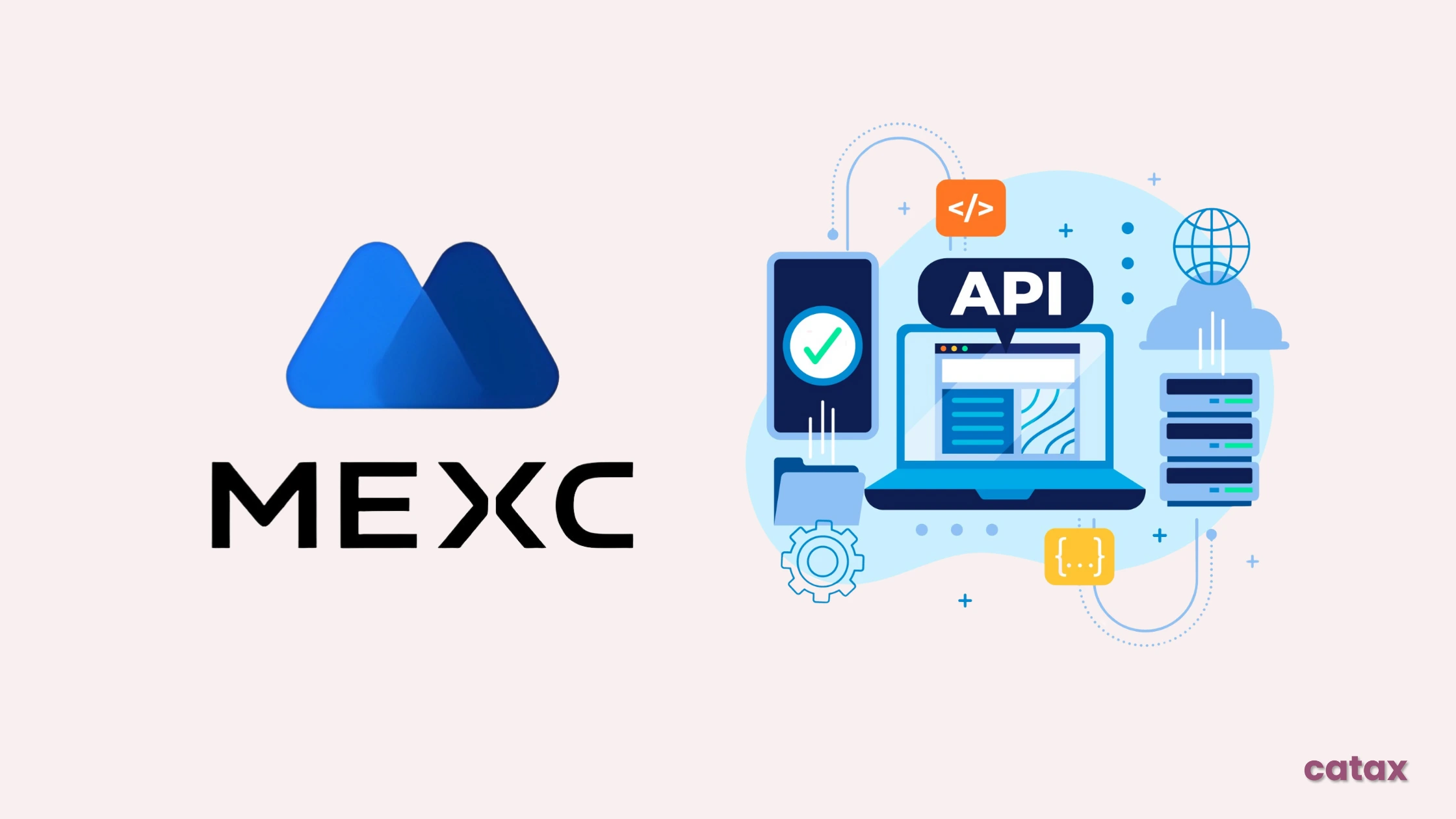Creating an MEXC API key is a simple process. Here’s a step-by-step guide to help you do it effortlessly:
- Click on your profile icon, then select API Management from the dropdown menu.
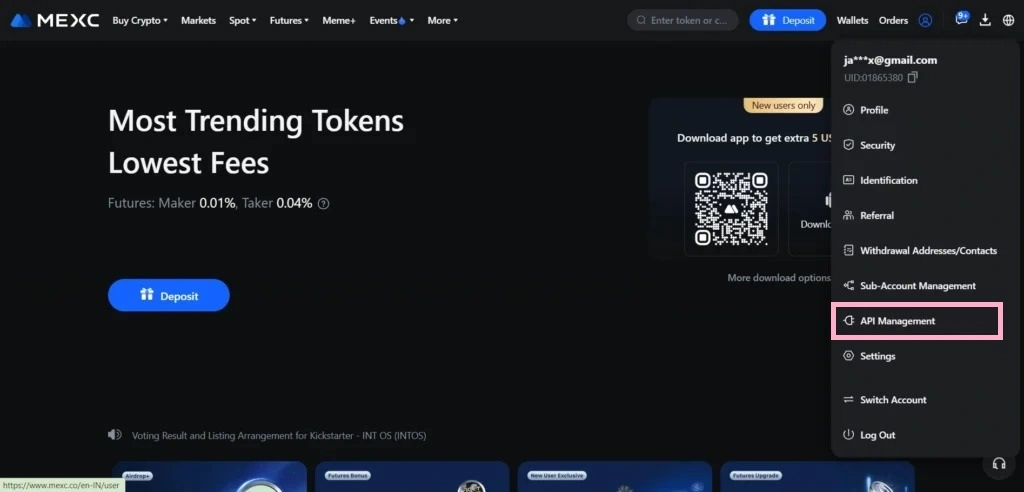
- In the API Management section, click on Create New API Key.
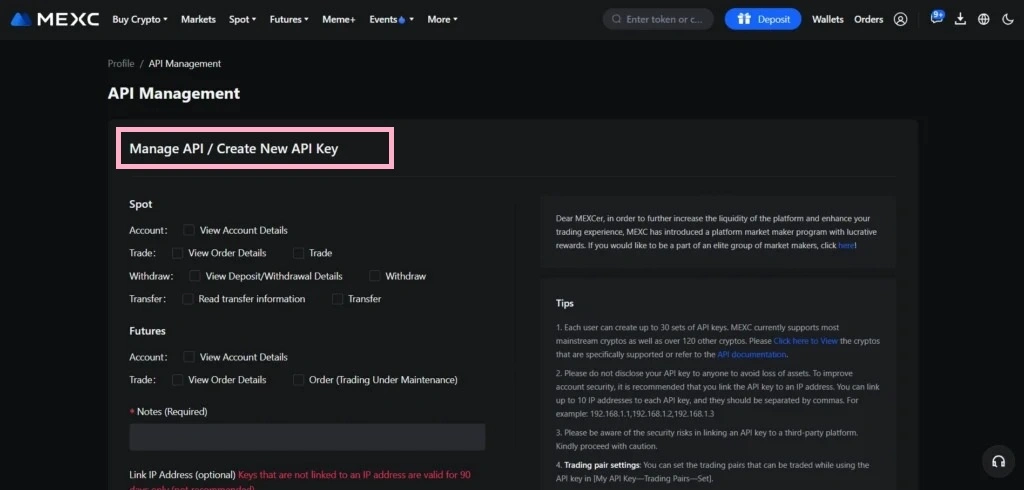
- Set up Spot & Futures permissions, add a name in the Notes e.g. ”catax”, link IPs if needed, and click “Create.”
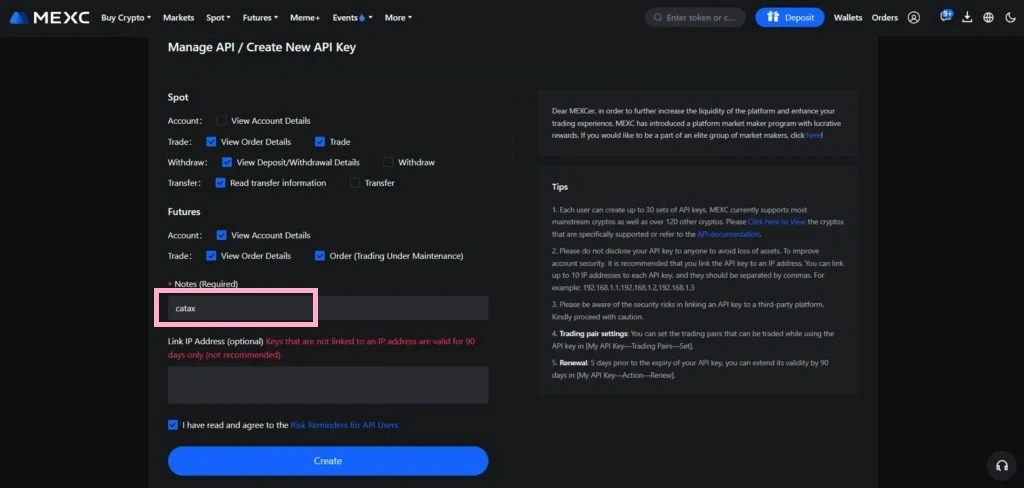
- Enter the code sent to your registered email and click Submit to complete the security verification.
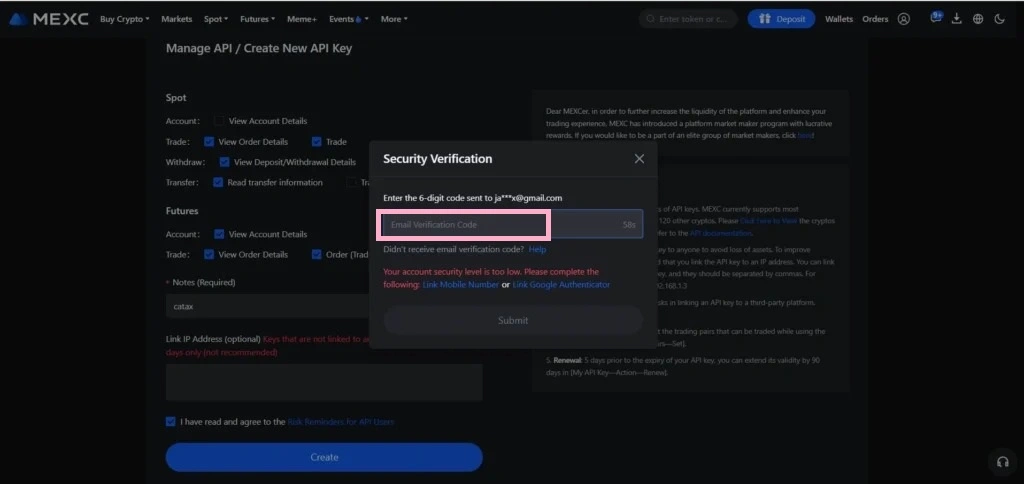
- Copy the Access Key and Secret Key, then click Confirm to finalize the API key creation.
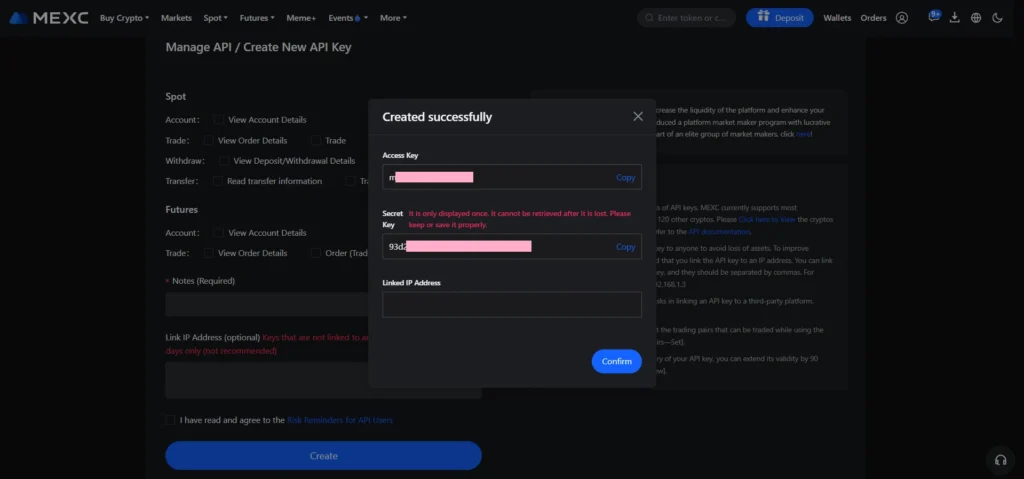
How Does Cryptocurrency Tax Software Help You Calculate Your MEXC Taxes?
When MEXC is integrated with Catax, calculating your taxes becomes incredibly simple and hassle-free. Here’s how it works:
- Automatic Data Sync with MEXC API
Once you connect Catax to the MEXC API, it seamlessly pulls all your trading details—eliminating the need to manually log every buy or sell transaction. This automation ensures accuracy, prevents errors, and saves you valuable time and effort. - Tracking Your Crypto Costs
Using the data fetched from MEXC, Catax determines the exact value of your cryptocurrency at the time of purchase. Why is this crucial? Because calculating the difference between your buying and selling prices is essential for determining your profit or loss. Thanks to Catax, these calculations are always precise, ensuring error-free tax reporting. - Real-Time Value Updates
The MEXC API provides up-to-the-minute market values for your crypto assets. This real-time tracking helps you make informed investment decisions while also keeping an eye on potential tax savings. - Tax-Ready Reports
Based on the information gathered from MEXC, Catax generates detailed and compliant tax reports tailored to your local tax regulations. So, when tax season arrives, you’ll be fully prepared, with every transaction accurately documented and organized.
With Catax and MEXC working hand in hand, you can forget about tax-related stress and focus on what truly matters—your crypto investments.
How to Use Your MEXC API Key and Secret Key Safely
To ensure a secure and efficient integration, follow these important steps:
- Safeguard Your Keys
Treat your MEXC API key and secret key just like your most confidential passwords. Once you receive them, store them securely. Consider using a password manager for convenience, or write them down and keep them in a safe and private location. - Connect Your MEXC Account to Catax
After securing your keys, log in to the Catax platform. Navigate to the section for connecting exchanges, then enter your MEXC API key and secret key. This quick and simple step seamlessly links your MEXC trading data to Catax. - Let Catax Handle the Rest
Once your account is successfully connected, Catax will automatically fetch your transaction history. It will then calculate your taxes precisely and efficiently based on your trading activity. This means you can confidently focus on your investment strategy, knowing your tax obligations are being handled.
By following these steps, you ensure that your MEXC account remains secure and fully integrated with Catax for smooth and hassle-free tax calculations.