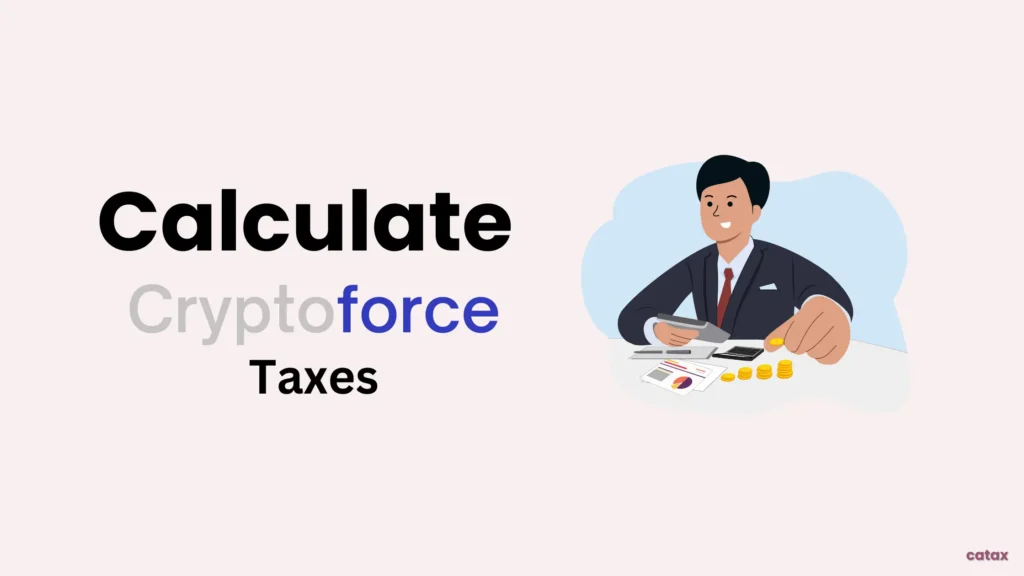This guide makes it easy to manage your taxes from Cryptoforce trading. Whether you’re just starting or have been trading for some time, it shows you a simple way to handle your tax matters for Cryptoforce transactions.
To simplify your Cryptoforce tax reporting, consider using Catax, a highly efficient cryptocurrency tax calculator. Follow these simple steps:
- Start by creating a Catax account: Sign up and select India as your country and INR for currency.
- Safely connect with Cryptoforce: Link your Cryptoforce account to Catax to automatically transfer your transaction details.
- Easily sort your transactions: Catax will organize all your Cryptoforce activities, categorizing them into gains, losses, and income.
- Download your detailed tax report: Get the Catax tax report for a clear overview of your crypto finances.
- File your taxes smoothly: Use the report to file your taxes online or give it to your tax advisor for help.
How are Cryptoforce transactions taxed?
When you carry out crypto transactions on Cryptoforce, the taxes you owe may vary depending on your location. Typically, you might encounter two types of taxes:
Capital Gains Tax: This tax applies if you profit from selling or trading cryptocurrency on Cryptoforce. If you sell the crypto for more than your purchase price, you must pay taxes on the earnings.
Income Tax: If you receive new cryptocurrency through Cryptoforce’s services, such as lending or staking, you’ll owe income tax on these. The amount taxed is based on the value of these new tokens in your local currency (e.g., dollars or rupees) on the day you receive them.
How do I File My Crytoforce Taxes?
by using a tax software like Catax, you can greatly simplify the process of managing your Cryptoforce taxes. First and foremost, you’ll need to link your Cryptoforce account to Catax. Furthermore, you have the option to use a direct API connection for real-time data transfer or to manually upload your transaction details via a CSV file.
Moreover, Catax will analyze your Cryptoforce activities to identify any transactions that may be taxable, applying the tax regulations specific to your area. Not only that, it’s built to accommodate the tax laws of numerous countries, making it quite adaptable.
The software also organizes your transaction data into neat reports. This feature is especially useful if you’re new to crypto taxes and want to minimize errors.
The comprehensive reports from Catax detail everything you need to know about your Cryptoforce taxes, aiding in your tax preparation. Additionally, with Catax, you gain a transparent understanding of your tax obligations and their impact on your total tax situation.
In summary, Catax is a valuable tool for easing the tax filing process for Cryptoforce users. It facilitates easy account integration, navigates international tax regulations on your behalf, and produces precise, compliant reports. This tool significantly eases the burden for crypto traders around the globe in managing their taxes.
Connecting Your Cryptoforce Account with Catax via API
In CryptoForce:
- Sign into your Cryptoforce account.
- After logging in, Head to the profile icon and click API Manager.
- On API Manager, click on the Add button in the top right corner.
- Your API and secret key will be ready, activate the Status button.
On Catax:
- To begin, log in to your Catax account.
- Navigate to the wallets section, then upload your Cryptoforce wallet.
- Enable auto-sync, and proceed to enter your API key and secret to import your data
Connecting Catax and Cryptoforce via CSV:
In Cryptoforce:
- After logging in, head to the ‘Transactions‘ section and click on ‘Order History’.
- In the Order History, go to the Trade History section Click on Export button.
- Select the duration of your trade history and then click on ‘Confirm’.
Your trade history will be downlaoded.
Now On Catax:
- Log into Catax.
- Go to ‘Wallets’.
- Click ‘Add New Wallet’ and select Cryptoforce.
- Choose ‘Import from File’.
- Upload your OKX CSV file.
FAQs (Frequently Asked Questions)
You may encounter Capital Gains Tax if you profit from selling or trading, and however, Income Tax on new cryptocurrencies received through services like lending or staking.
Yes, Additionally, Catax is designed to work with the tax laws of many countries, making it versatile for international users.
Use the Catax tax report to file your taxes online yourself; alternatively, also you could hand it over to your tax advisor for professional assistance..
In Cryptoforce, navigate to ‘Transactions’ > ‘Order History’, export your trade history as a CSV file, and then upload this file to Catax under the ‘Wallets’ section.