Calculating taxes on HitBTC transactions, including those conducted on platforms like Wazirx, and Coindcx, varies due to different tax laws. A general approach to managing your HitBTC taxes, applicable in various regions, may resemble the following.
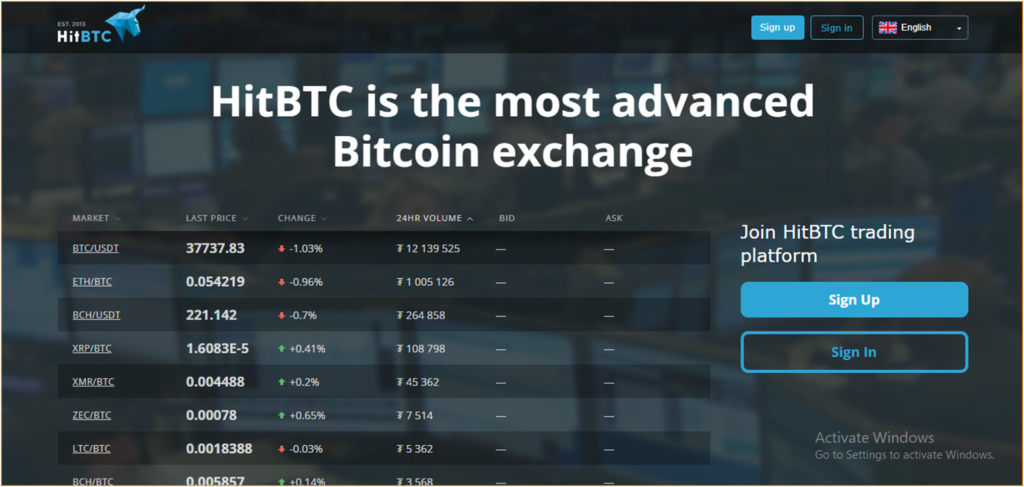
How to effortlessly calculate and report your HitBTC taxes using Catax?
For a simplified process of HitBTC tax calculations and filings, just follow these Catax-assisted steps:
Getting Started on Catax: Begin by registering on Catax. Enter your information, specify your country (e.g., India), and select your currency (e.g., INR) for region-specific tax computations.
Linking HitBTC with Catax: Connect your HitBTC account to Catax securely. You can achieve this by either utilizing API keys for a direct link or uploading your transaction history. Catax ensures secure data import with read-only access.
Automatic Transaction Categorization: Catax automatically sorts and categorizes your HitBTC transactions into capital gains, losses, and income.
Reviewing Tax Summary: Catax then gives a clear and detailed summary of the taxes you need to pay or deductions you can claim with HitBTC, making it easy to understand what you owe or can deduct.
Downloading Tax Report: After data processing, obtain a comprehensive HitBTC tax report from Catax, tailored to your specific legal jurisdiction.
Filing Taxes: To complete your HitBTC tax documents, you can utilize the Catax report. You have two options: either do it yourself by visiting your country’s Income Tax Return website or hire an accountant for a more expert outcome.
What is HitBTC and how does it work?
HitBTC is a digital currency trading platform that was started in 2013. It’s designed to be user-friendly, helping people around the world to easily invest in cryptocurrencies.
How can I manage my HitBTC taxes?
To handle your taxes from HitBTC trades, Catax is a great tool. You can connect your HitBTC account to Catax either by using an API link or by uploading a CSV file of your trades. Catax uses this information to figure out your Taxes on HitBTC.
Once you connect, Catax sorts your transactions to find which ones are taxable. It then applies the tax rules of your country. Catax works for people all over the world, adjusting to different tax laws to make sure your HitBTC tax report is right and follows the law.
Catax doesn’t just calculate your HitBTC taxes. It also puts together easy-to-understand reports. This is really helpful if you’re not familiar with the tricky parts of crypto tax reporting, as it helps avoid mistakes.
These reports from Catax give you a clear view of your HitBTC taxes. They help you understand and file them correctly. With Catax, you get a detailed look at your tax situation related to your HitBTC trades and your overall tax duties.
In short, Catax makes it easier to manage your HitBTC taxes. It works smoothly with HitBTC and fits tax rules from around the world, making crypto tax handling simpler for global investors.
Connecting HitBTC with Catax:
Connecting Unocoin with Catax for Calculate HitBTC Taxes is a simple process, Below are the steps for it.
Here’s steps to Connect HitBTC via API:
On HitBTC:
- First, sign in to your HitBTC account.
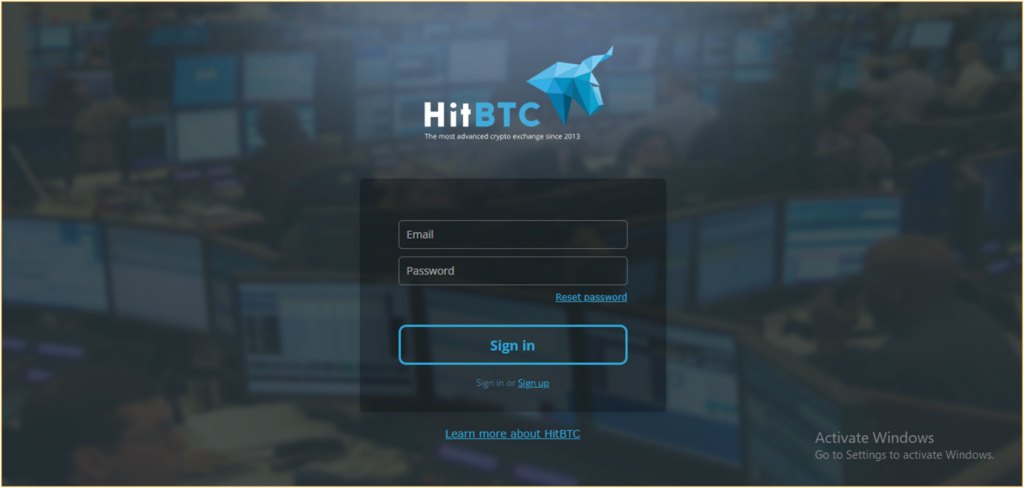
- Complete Your 2FA( 2 Factor Authentication).
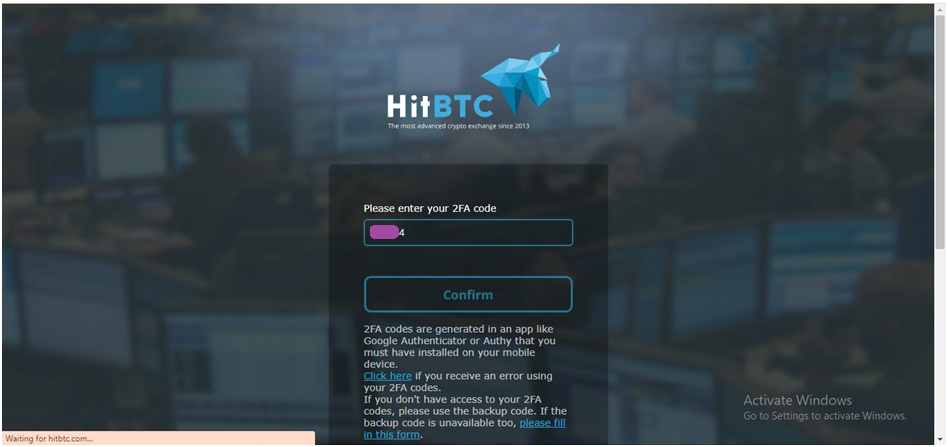
- Click on the gear icon for settings, located at the top right.
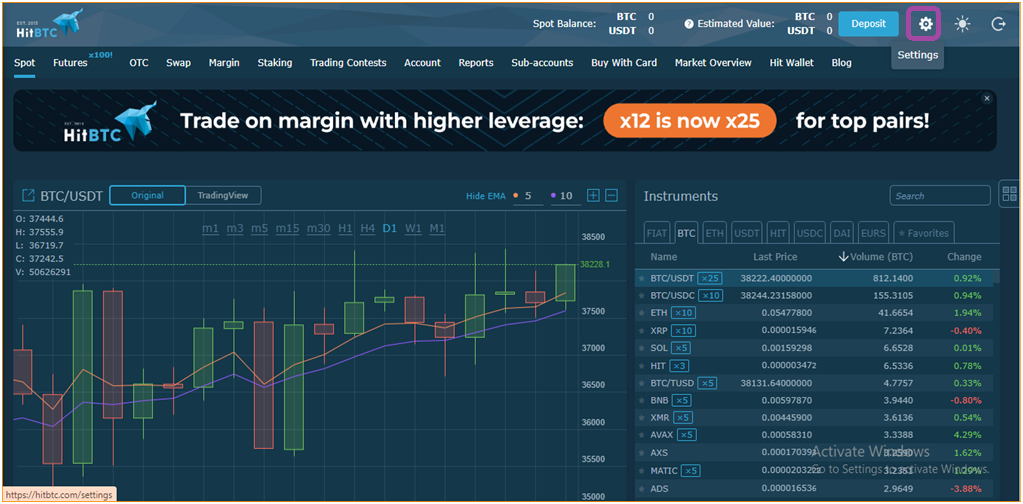
- Go to the “API keys” section.
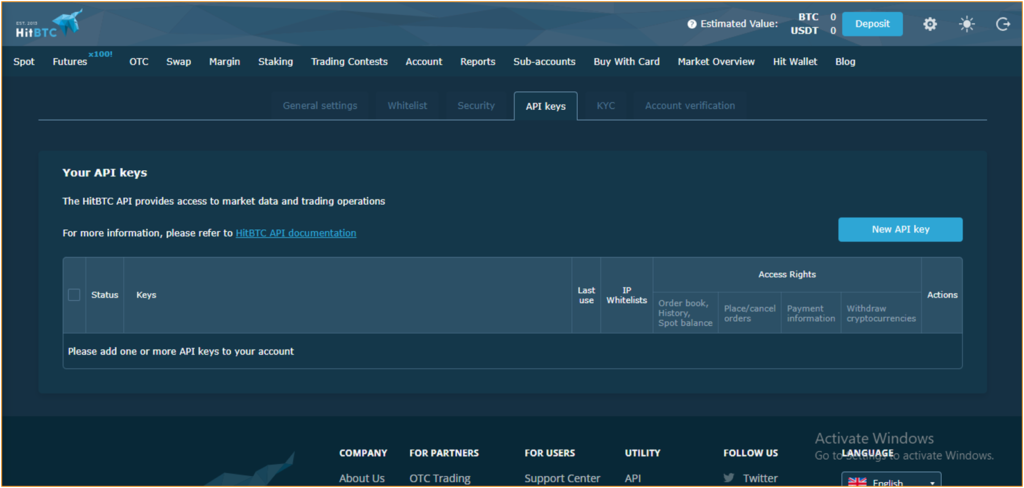
- Click on “new API key” to create one.
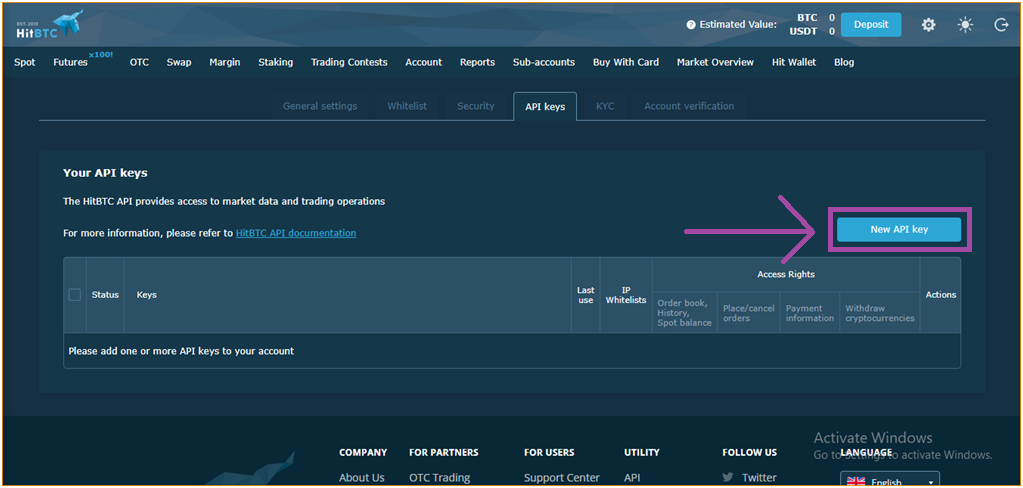
- Make sure to copy both your API key and the secret key. and also your API key and the secret key are in the form of QR.
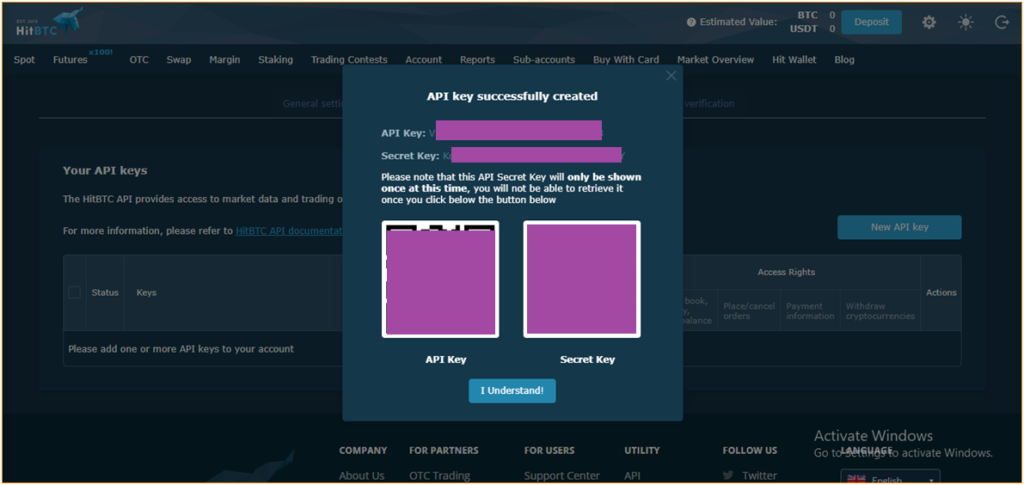
Check out step to step guide for creating HitBTC API
On Catax:
- Log in or create an account on Catax, and go to the ‘wallets’ section.
- Choose the option to add a new wallet and select HitBTC.
- Choose the auto-sync setup.
- Enter the API key and secret that you copied from HitBTC.
- Click on secure import to finish the setup.
Connect HitBTC to Catax to Calculate HitBTC taxes manually via CSV file:
To download your transaction history or CSV file from HitBTC, follow these steps:
- Sign into your HitBTC account.
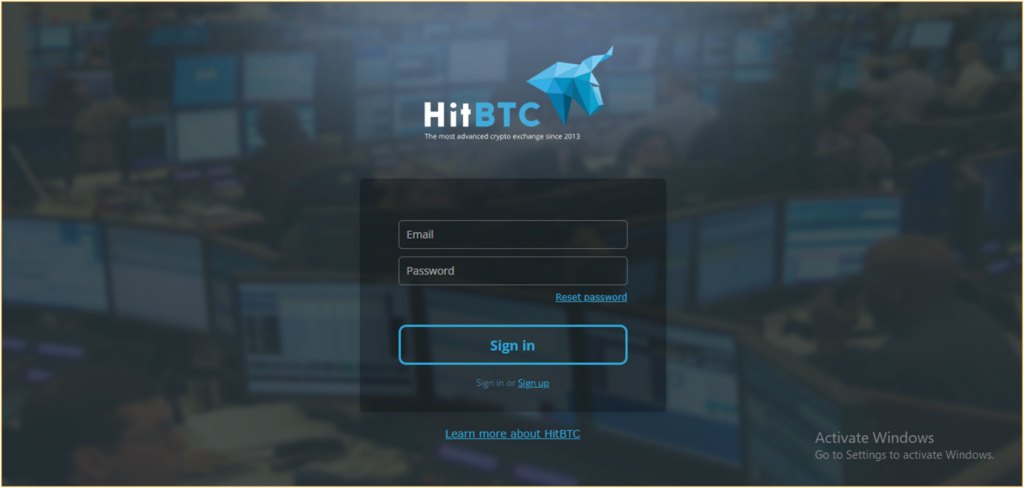
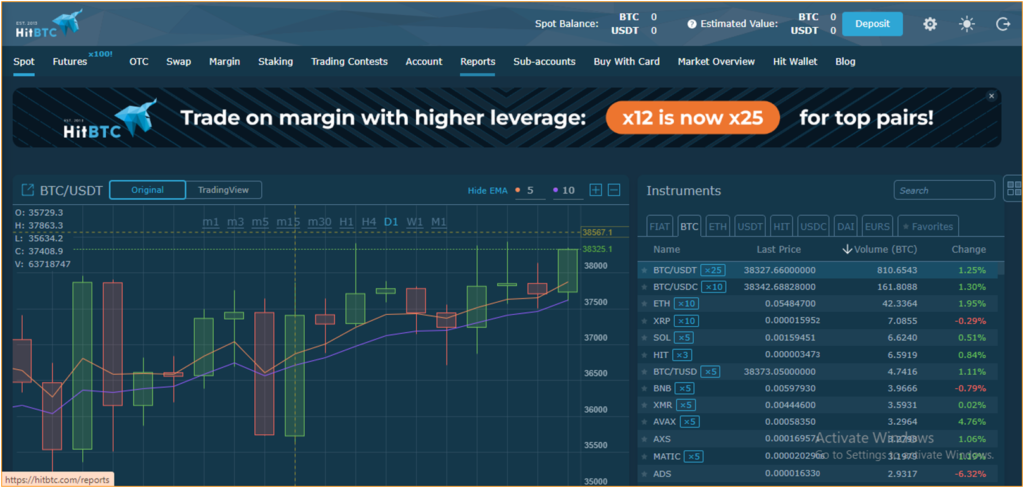
- Under the ‘spot’ section, click on ‘my trades’.
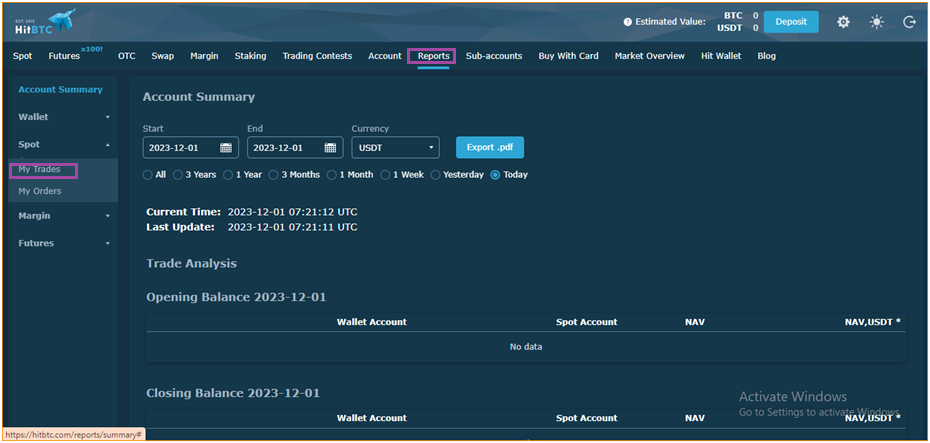
- Select the time period you want the data for.
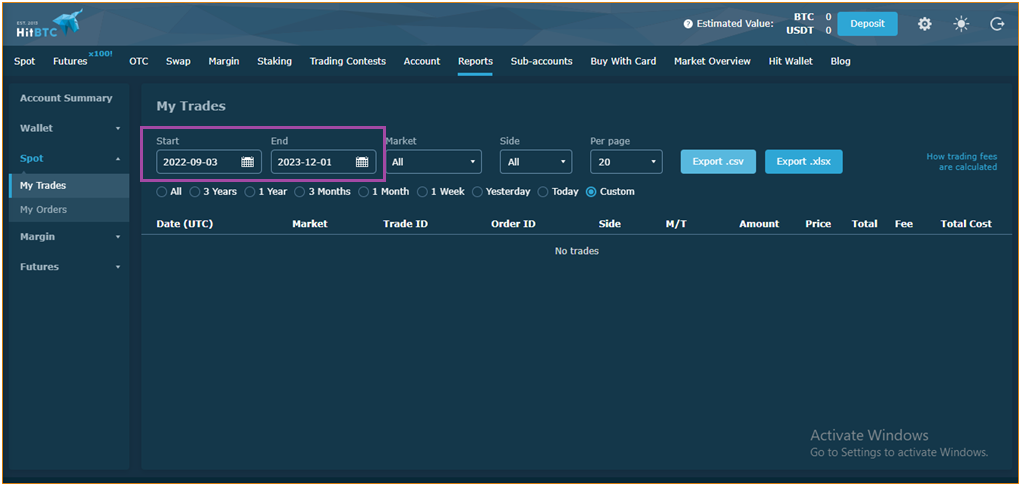
- Click on ‘export CSV’ to get your file.
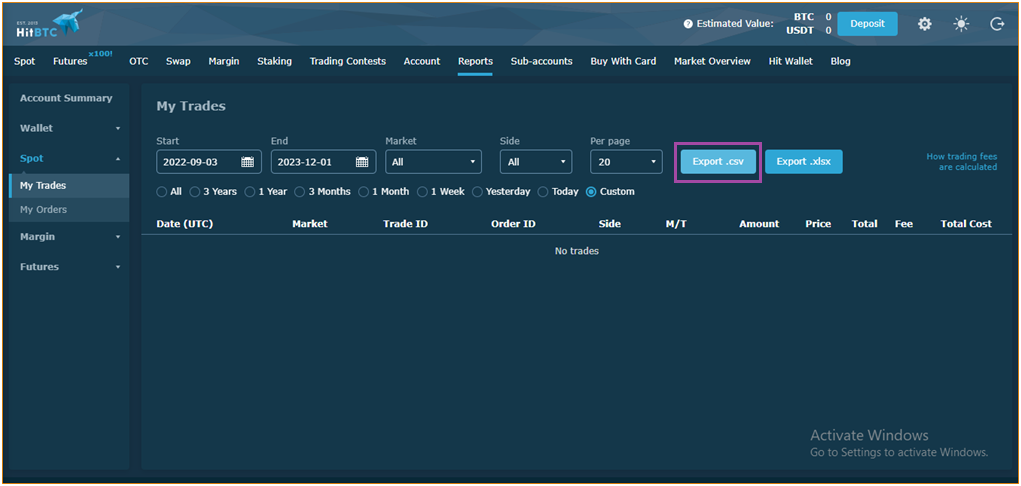
For adding your HitBTC transactions to Catax:
- Log into your Catax account.
- Head to the ‘Wallets’ area.
- Click on ‘Add New Wallet’ and pick ‘HitBTC’.
- Select ‘Import from File’.
- Upload your HitBTC CSV file(s).
