This guide will walk you through the process step by step, making it easy to manage your XT.com taxes and stay compliant. Whether you’re a trader or an investor, accurately reporting your transactions is essential to avoid any tax-related issues.
Do I have to pay taxes when using XT.com?
Yes, crypto transactions on XT.com are generally considered taxable under capital gains tax or income tax in many countries. Tax rates vary based on local regulations, and some regions may offer exemptions depending on profit thresholds or the holding period of your assets. For accurate tax calculations, it’s advisable to seek professional guidance.
If you find XT.com tax reporting challenging, try using Catax, an efficient cryptocurrency tax calculator. Follow these simple steps:
- Create a Catax Account: Sign up, select India as your country, and set INR as your currency.
- Connect with XT.com: Link your XT.com account to Catax to automatically import your transaction details.
- Sort Your Transactions: Catax will categorize your XT.com activities into gains, losses, and income for easy understanding.
- Download Your Tax Report: Get a detailed tax report from Catax for a clear overview of your crypto finances.
How Are XT.com Transactions Taxed?
Understanding how your XT.com transactions are taxed helps you stay compliant and avoid unexpected tax bills. Here’s a simple breakdown:
- Capital Gains Tax:
- Selling or Trading Crypto: Selling or trading crypto for a profit is generally considered a capital gain.
- Tax Rates: The rate depends on how long you’ve held the asset and your country’s tax laws.
- Income Tax:
- Earning Crypto: Crypto earned through mining, staking, or payments is typically considered income.
- Tax Rates: This income is taxed at your regular income tax rate.
Since tax rates and regulations vary by country, it’s essential to understand your local tax laws. Consulting a tax professional can help you report your XT.com transactions accurately and stay compliant.
Connecting Your XT.com Account with Catax via API
In XT.com:
- Log in to Your XT.com Account and Click on the profile icon in the top-left corner.
- Enter an Alias Name (e.g., “Catax”) than enter the 6-digit code and click confirm.
- Your Public Key and Private Key will be displayed.
On Catax:
- First, log in to your Catax account.
- Go to the integration section, select XT.com and enter your API and secret key.
- Enable auto-sync to sync the full transaction history.
Connecting Your XT.com Account with Catax via Trade History
In XT.com:
- Under the Order section, click on “Spot Order” to proceed.
- Choose a date range Click “Export Now” to generate the report.
- Once the report is generated, click “Download” to save your trade history file.
On Catax:
- First, log in to your Catax account.
- Go to the integration section and enter your API and secret key.
- Enable auto-sync to sync the full transaction history.
FAQs (Frequently Asked Questions)
Yes, tax tools like Catax, Koinly, ZenLedger, and CoinTracker support XT.com API integration to import transactions and calculate tax reports automatically.
Transferring funds from XT.com to another wallet does not trigger a taxable event. However, converting crypto to fiat before withdrawal incurs capital gains tax.
Yes, tax authorities tax rewards from staking, lending, or earning interest on XT.com as income based on their fair market value at receipt.
You should report crypto taxes annually with your regular tax return. However, some countries require active traders to file taxes quarterly.
Yes, tax authorities typically apply capital gains tax to NFT sales and income tax to rewards earned from NFT activities like royalties or staking.
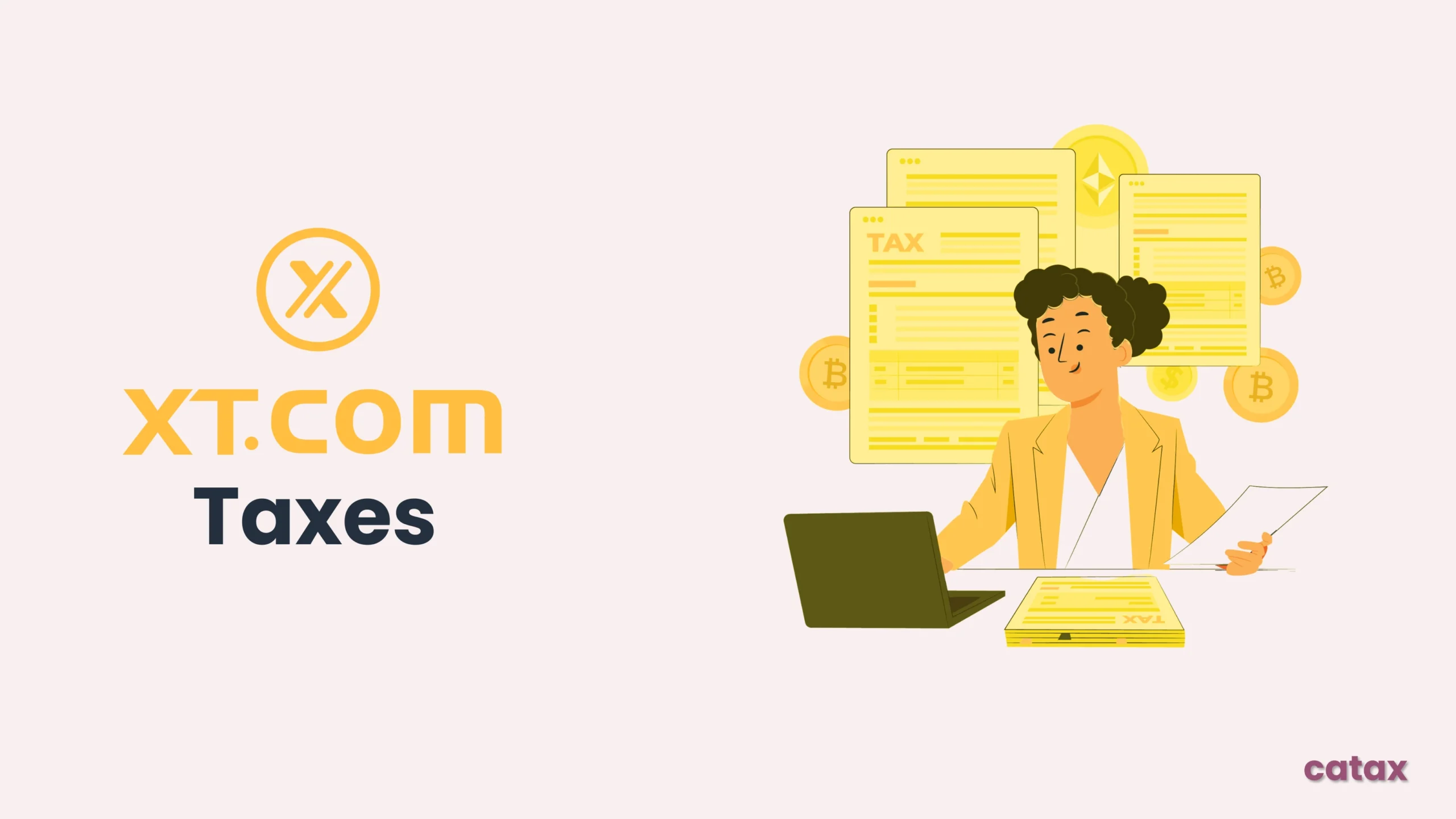
Comments are closed.