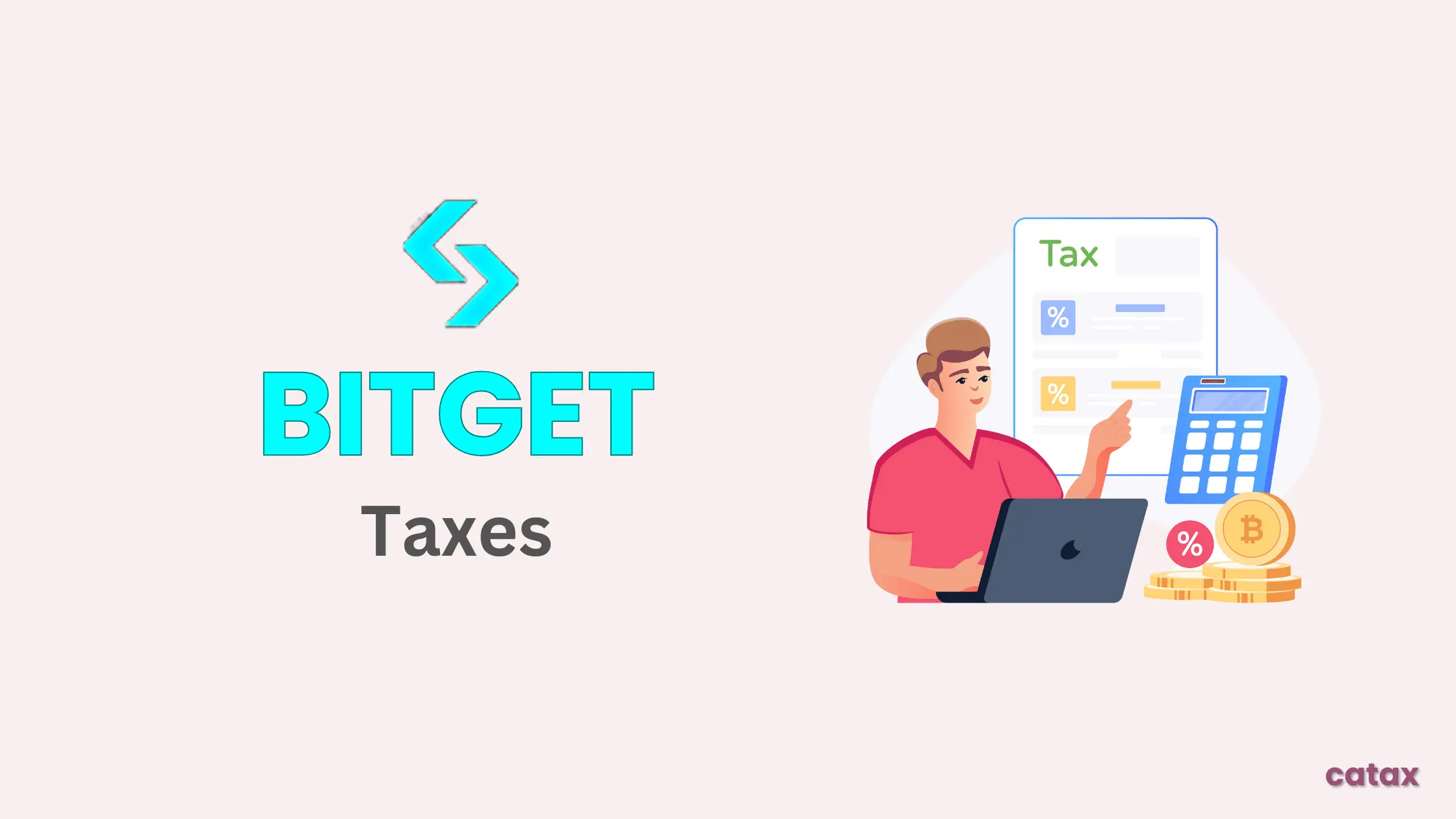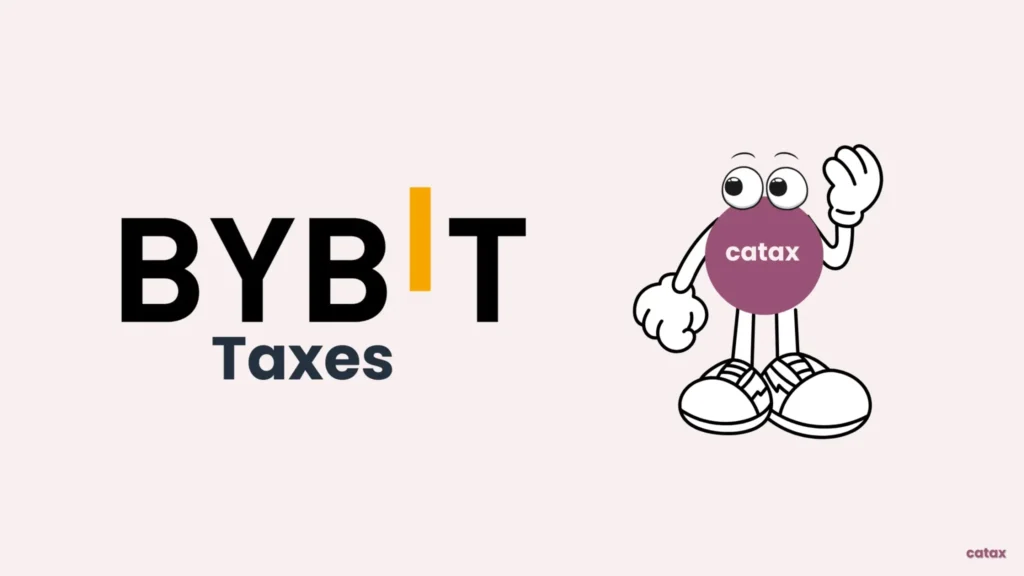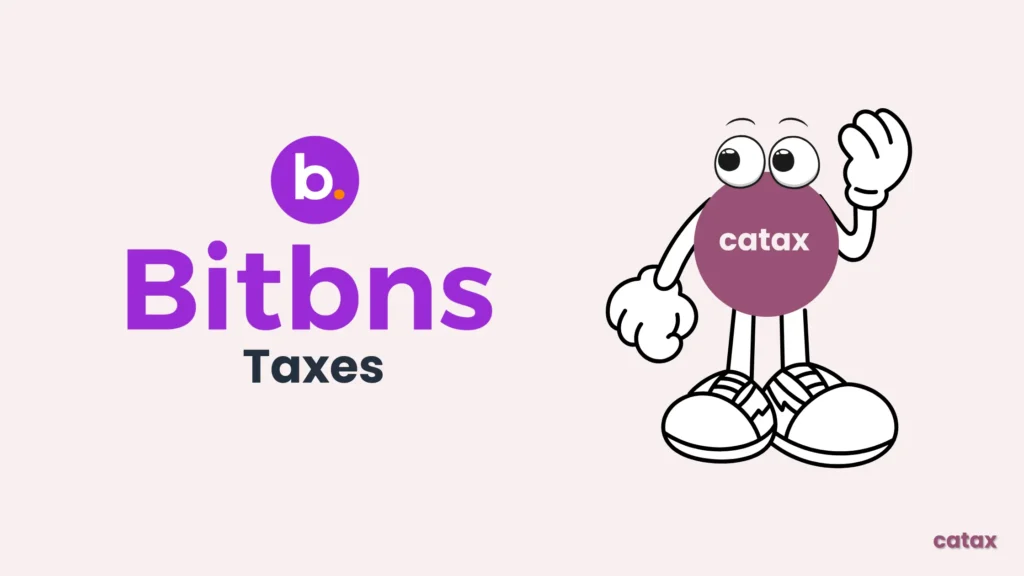This guide provides a comprehensive approach to managing your Bitget taxes. It’s designed to assist both novice and seasoned traders in effectively handling tax affairs related to Bitget transactions.
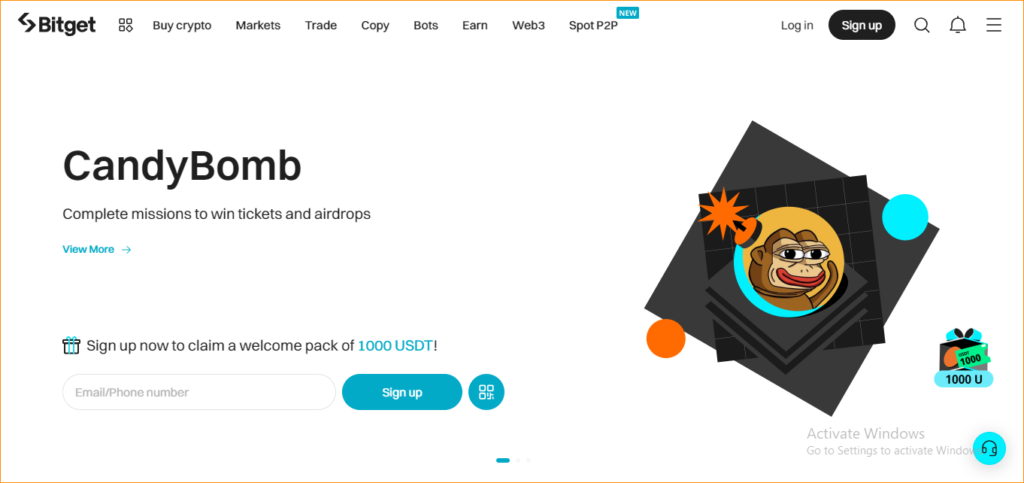
To simplify your Bitget tax reporting, consider using Catax, a highly efficient cryptocurrency tax calculator. Follow these simple steps:
- Create a Catax Account: First, make your Catax account. When signing up, choose India as your country and set the currency to INR.
- Securely Link with Bitget: Next, connect your Bitget account to Catax. This link helps transfer your transaction data automatically and securely.
- Organize Transactions: Once linked, Catax will sort your Bitget transactions neatly. It’ll categorize them into profits, losses, and income, making it easier for you to understand.
- Download Report: Catax makes it simple to download a detailed cryptocurrency tax report. This report breaks down all your financial activities for easy reference.
What is Bitget and How does it work?
Bitget is a cryptocurrency exchange where you can trade different types of cryptocurrencies. It started in 2018 and has become popular for its many trading options, like buying and selling cryptocurrency right away (spot trading) or making trades that predict future prices (futures trading).
It offers over 500 pairs for spot trading and lets you trade futures with high leverage, which means you can borrow money to make bigger trades.
How Bitget operates and some of its key features:
- Trading Options: Users can trade in spot and futures markets. Futures trading allows up to 125x leverage.
- Fees: Different fees for makers and takers in the futures market. Makers pay a 0.02% fee, while takers pay 0.06% for each futures trade.
- Registration and KYC: Mandatory KYC verification is required to comply with anti-money laundering and counter-terrorism financing rules.
How do I file my Bitget taxes?
To manage your Bitget taxes well, use Catax. First, connect your Bitget account to Catax. You can do this automatically using an API or by uploading a CSV file manually. This is important because Catax needs this info to figure out your taxes correctly.
Once your Bitget account is linked, Catax checks all your transactions and finds the ones you need to pay taxes on. It follows the tax rules for where you live. Catax works for people in different countries, making sure you follow local tax laws and report your taxes accurately.
Catax doesn’t just calculate taxes. It also makes neat reports of your Bitget taxes, which is helpful if you’re not used to dealing with crypto taxes. This reduces the chance of mistakes that can happen when doing taxes manually.
The reports from Catax give you a good summary of your Bitget taxes, helping you understand what you owe and how your Bitget transactions affect your overall taxes.
Overall, Catax is a great tool for making Bitget taxes easier. It connects with Bitget, follows different tax rules around the world, and makes detailed reports, making crypto taxes simpler for investors everywhere.
Connecting Catax and Bitget via API:
For Bitget:
- Sign in to your Bitget account.
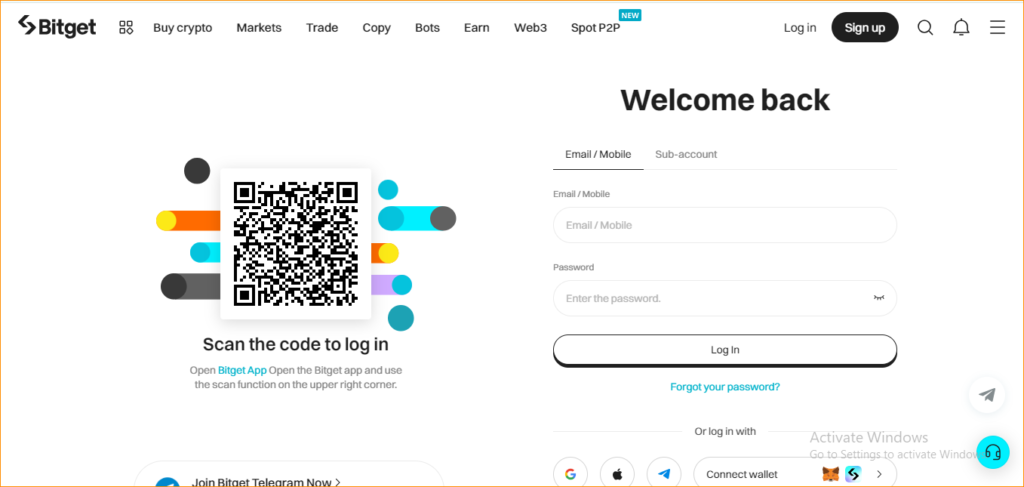
- Head to the Profile Icon and click on Your Profile.
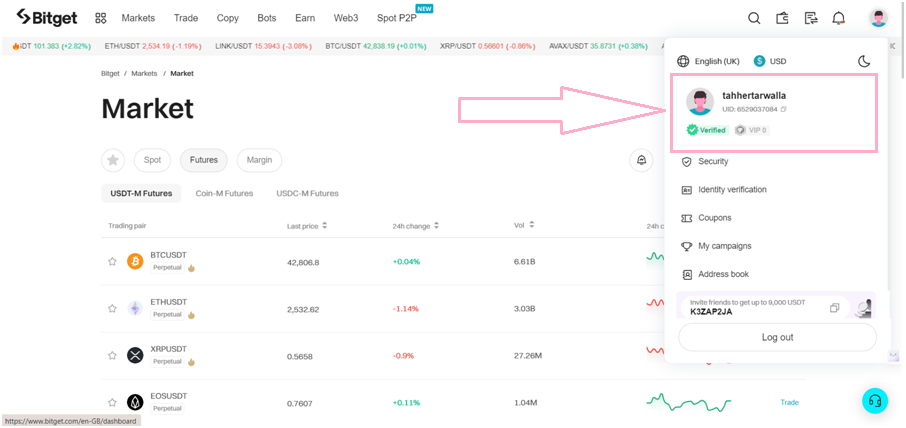
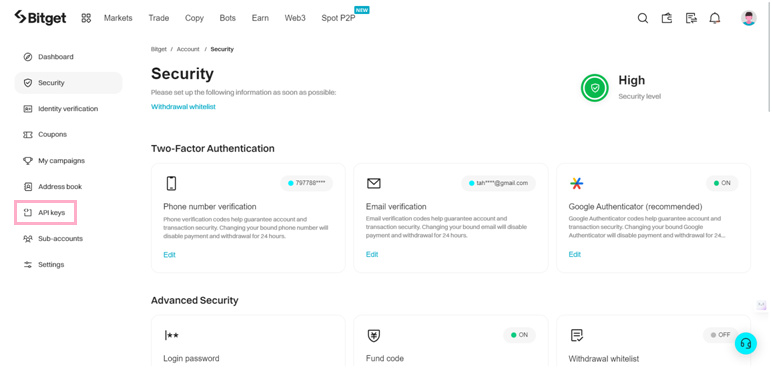
- Click on ‘Create API key’ on the right.
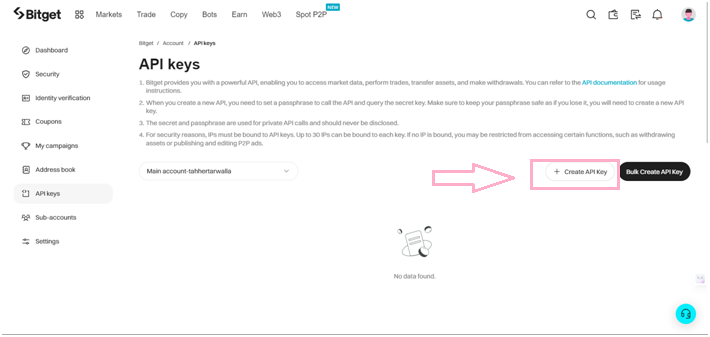
- Choose the System-generated API key option.
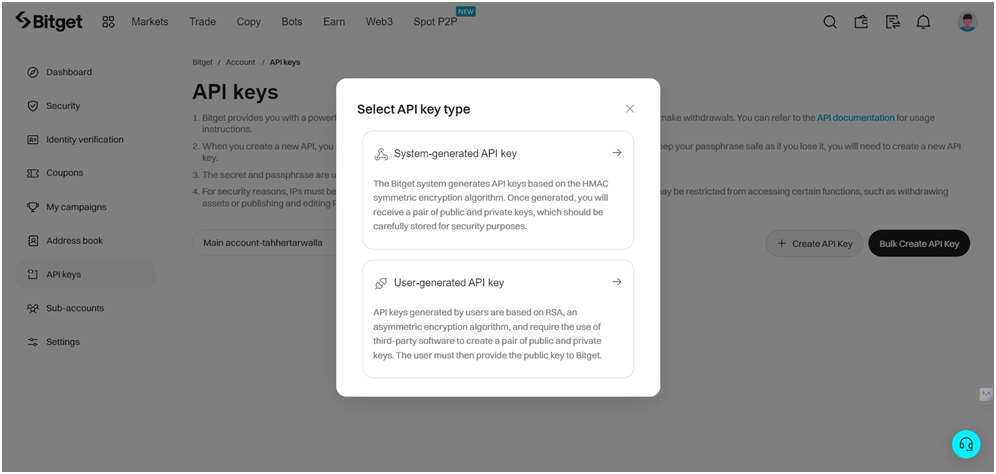
- In the ensuing pop-up window, generate a passphrase for your API (ensure it’s memorable as you’ll require it again). Under Permissions, select Read-only. Check all available checkboxes, making sure Withdraw is unchecked (Koinly only needs read access).
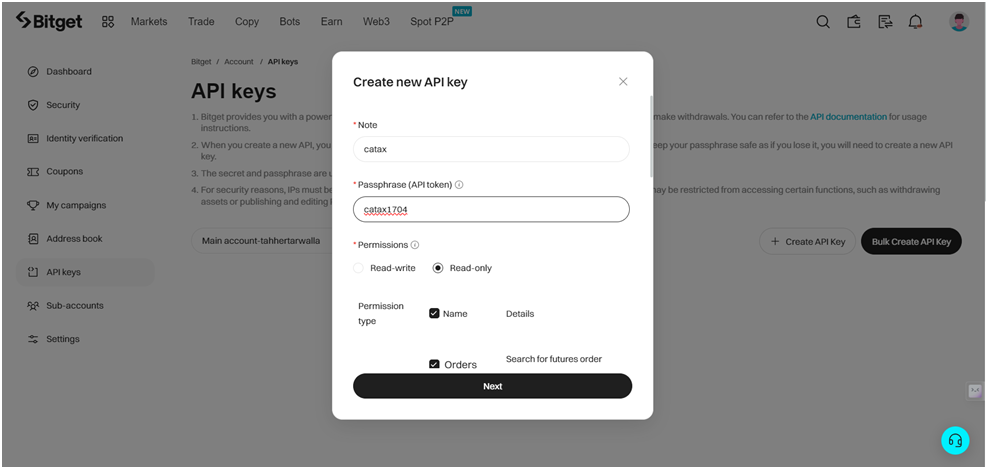
- Complete the two-factor verification.
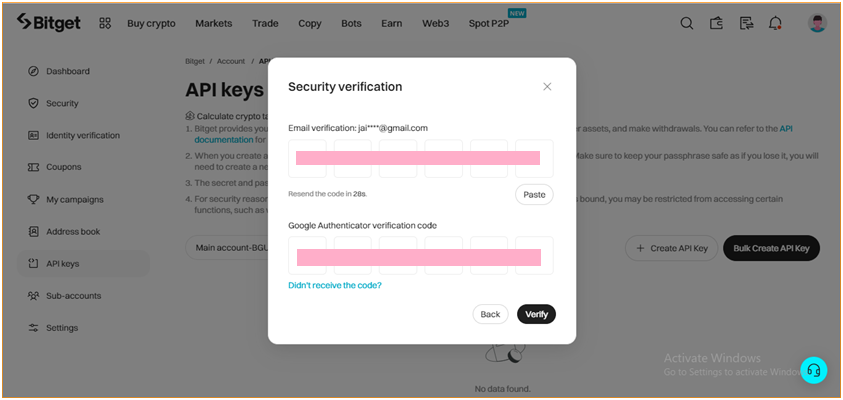
- Your API key and Secret Key will be ready.
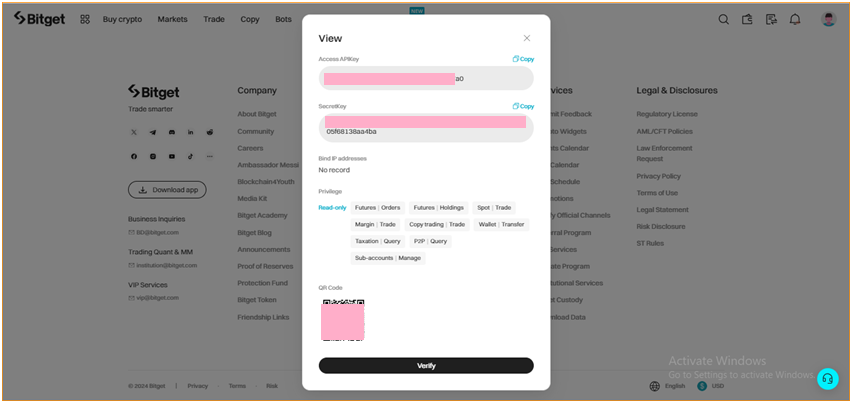
On Catax:
- To begin, log in to your Catax account.
- Enable auto-sync, and proceed to enter your API key and secret to import your data.
Connecting Catax and Bitget via CSV:
For Bitget:
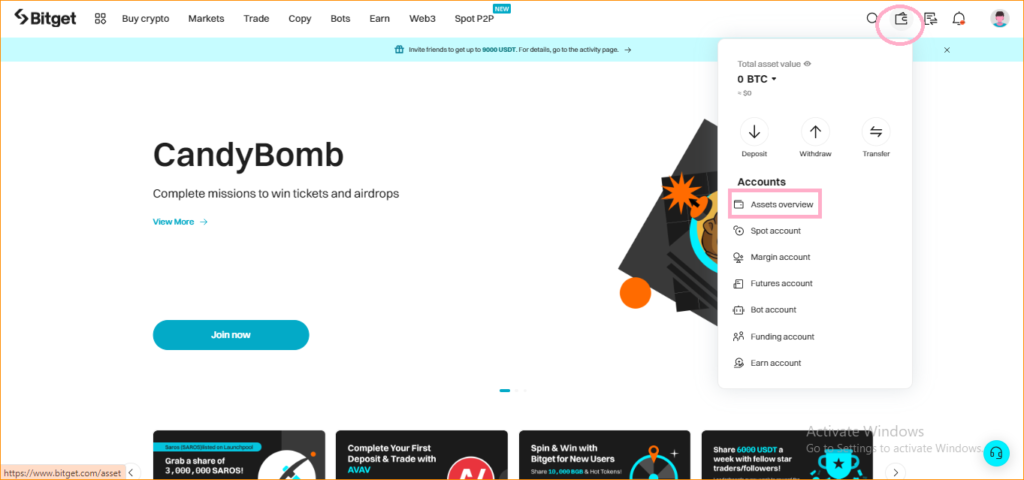
- In the ‘Transaction history’ section, specifically, select ‘Spot records’.
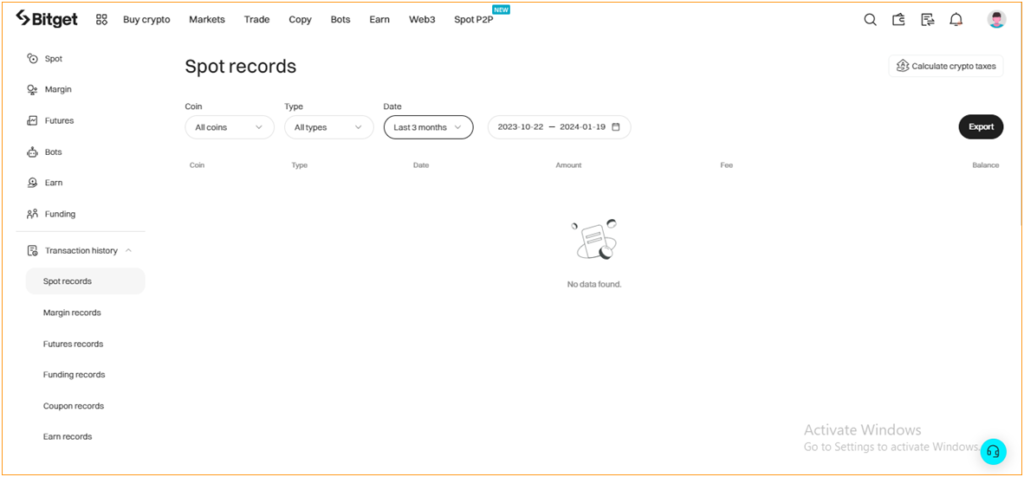
- Locate the ‘Export’ option in the top right corner.
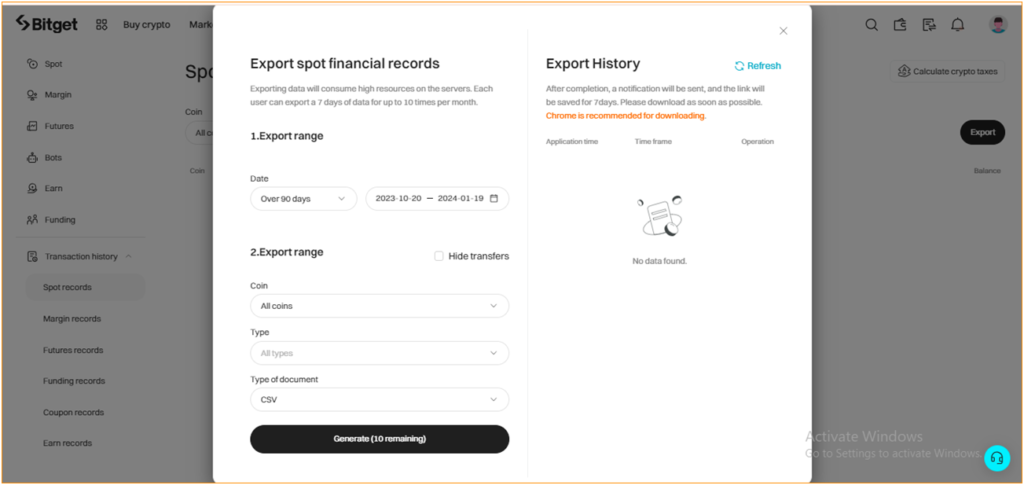
- In the export settings, choose a time range of “Over 90 days” and set coins, type to ‘all’and document type to ‘CSV’.
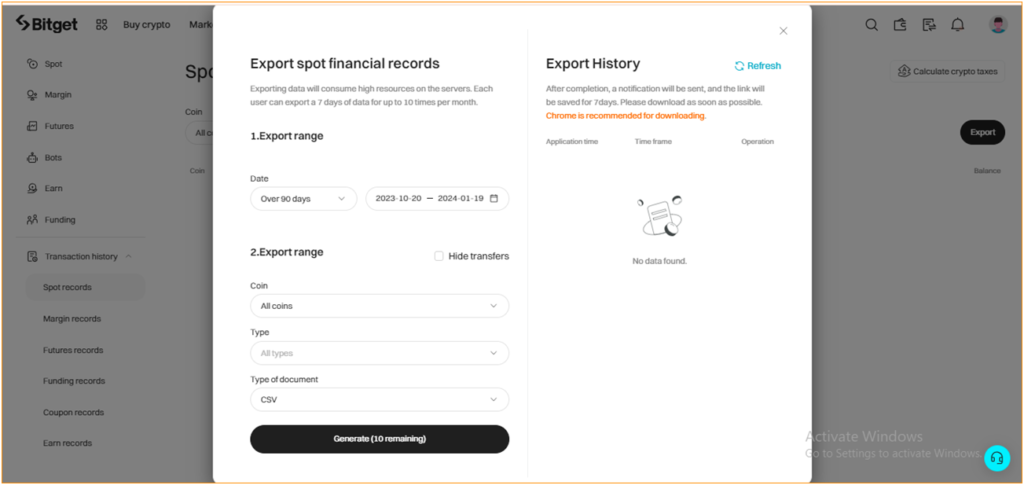
- Finally, initiate the process by clicking on ‘Generate’. Your transaction history will be ready in a few minutes. If there’s a delay, click on ‘Refresh’.
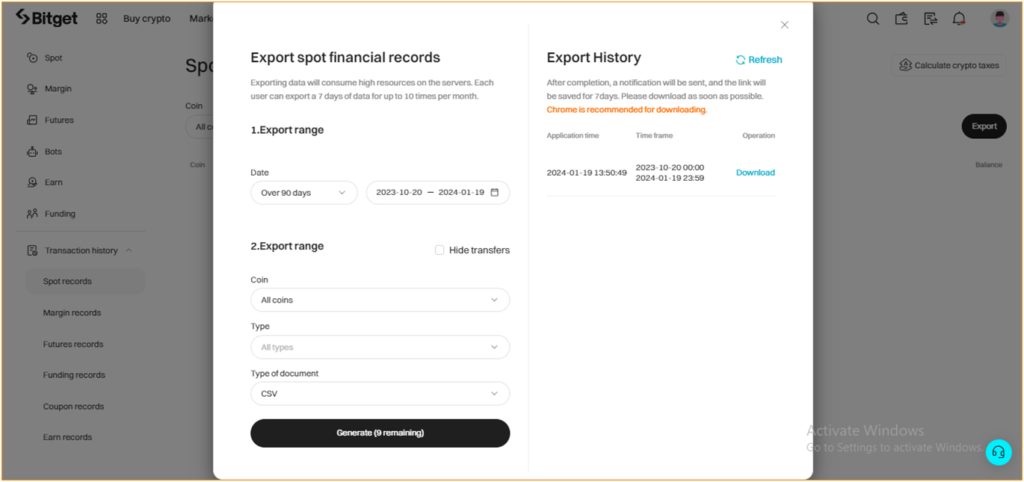
On Catax:
- Log into Catax.
- Go to ‘Wallets’.
- Click ‘Add New Wallet’ and select ‘Bitget’.
- Choose ‘Import from File’.
- Upload your Bitget CSV file.